Create custom MCP server for Zendesk - without code
Hoshang Mehta
Create custom MCP server for Zendesk - without code
Zendesk is where your customer support team lives. It holds every ticket, conversation, customer satisfaction score, and resolution time. But when you want to build an AI agent that can answer "How many open tickets does Customer X have?" or "What's our average response time this week?", you hit a wall.
The Zendesk API requires pagination, authentication tokens, and careful handling of nested ticket data. Building a backend service just to expose a few support metrics to your agent is time-consuming and brittle.
Pylar makes it effortless.
Pylar syncs your Zendesk data to a SQL-queryable warehouse and lets you build MCP (Model Context Protocol) tools with simple prompts—no code, no API complexity.
Why Pylar for Zendesk?
- No Pagination Headaches: Pylar handles all the API pagination and syncing. You just query the data.
- Unified Support View: Join Zendesk tickets with HubSpot customer data or Stripe subscription info to get the full picture.
- Fast Insights: Run complex analytics queries without slowing down your Zendesk instance.
Step-by-Step Walkthrough
Step 1: Connect Zendesk to Pylar
- In Pylar, go to Connections -> Zendesk.
- Enter your Zendesk subdomain (e.g.,
yourcompany.zendesk.com). - Authenticate via OAuth or provide an API token.
- Pylar will begin syncing your Zendesk data (tickets, users, organizations, satisfaction ratings, etc.).
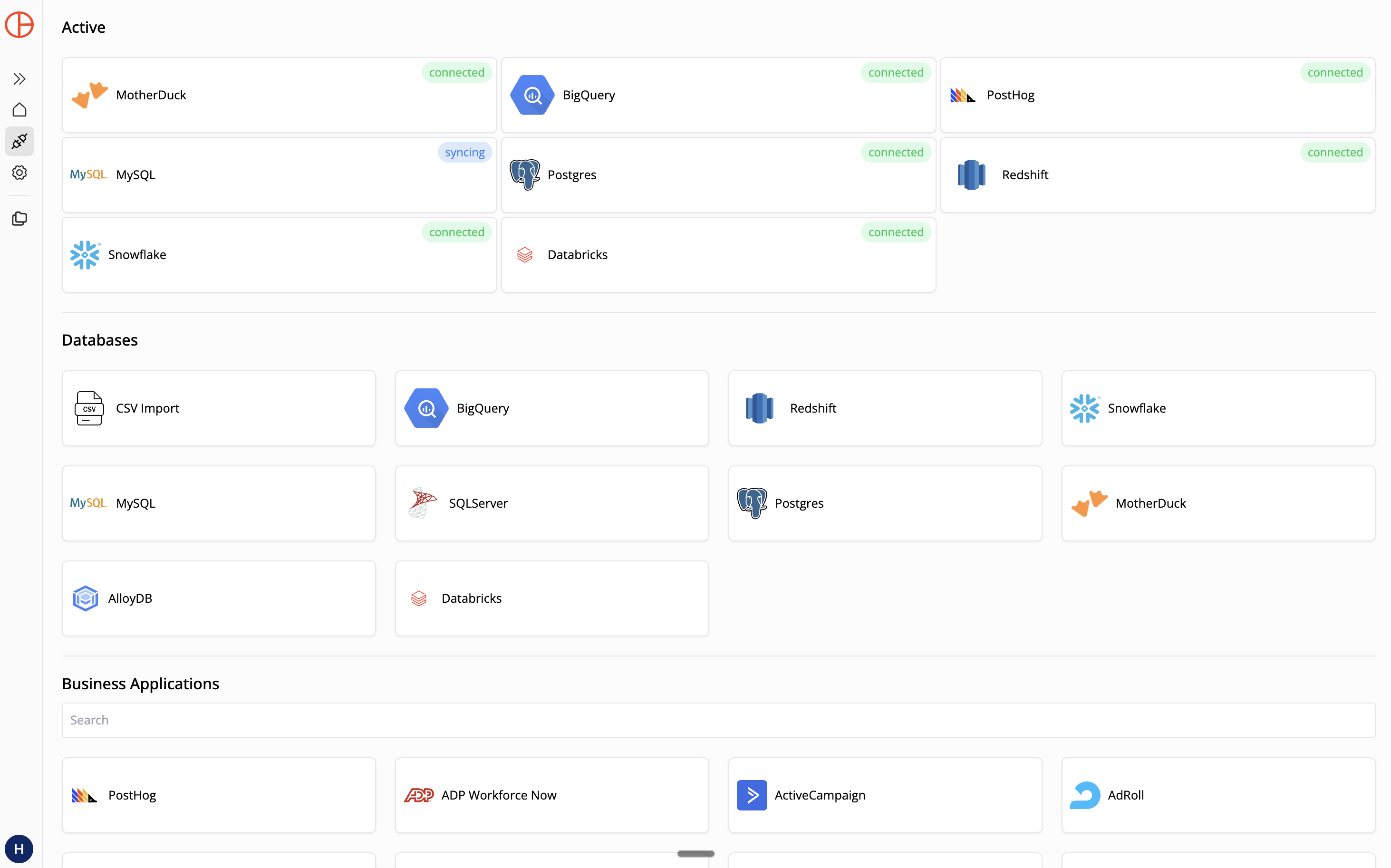
You'll receive an email when the sync completes.
Step 2: Create a Sandboxed View
Let's say you want an agent to help your support team triage urgent tickets.
In Pylar's SQL IDE, create a view:
-- view: urgent_tickets
SELECT
t.id as ticket_id,
t.subject,
t.status,
t.priority,
t.created_at,
t.updated_at,
u.name as requester_name,
u.email as requester_email,
o.name as organization_name
FROM zendesk.tickets t
JOIN zendesk.users u ON t.requester_id = u.id
LEFT JOIN zendesk.organizations o ON u.organization_id = o.id
WHERE t.status IN ('new', 'open')
AND t.priority IN ('urgent', 'high')
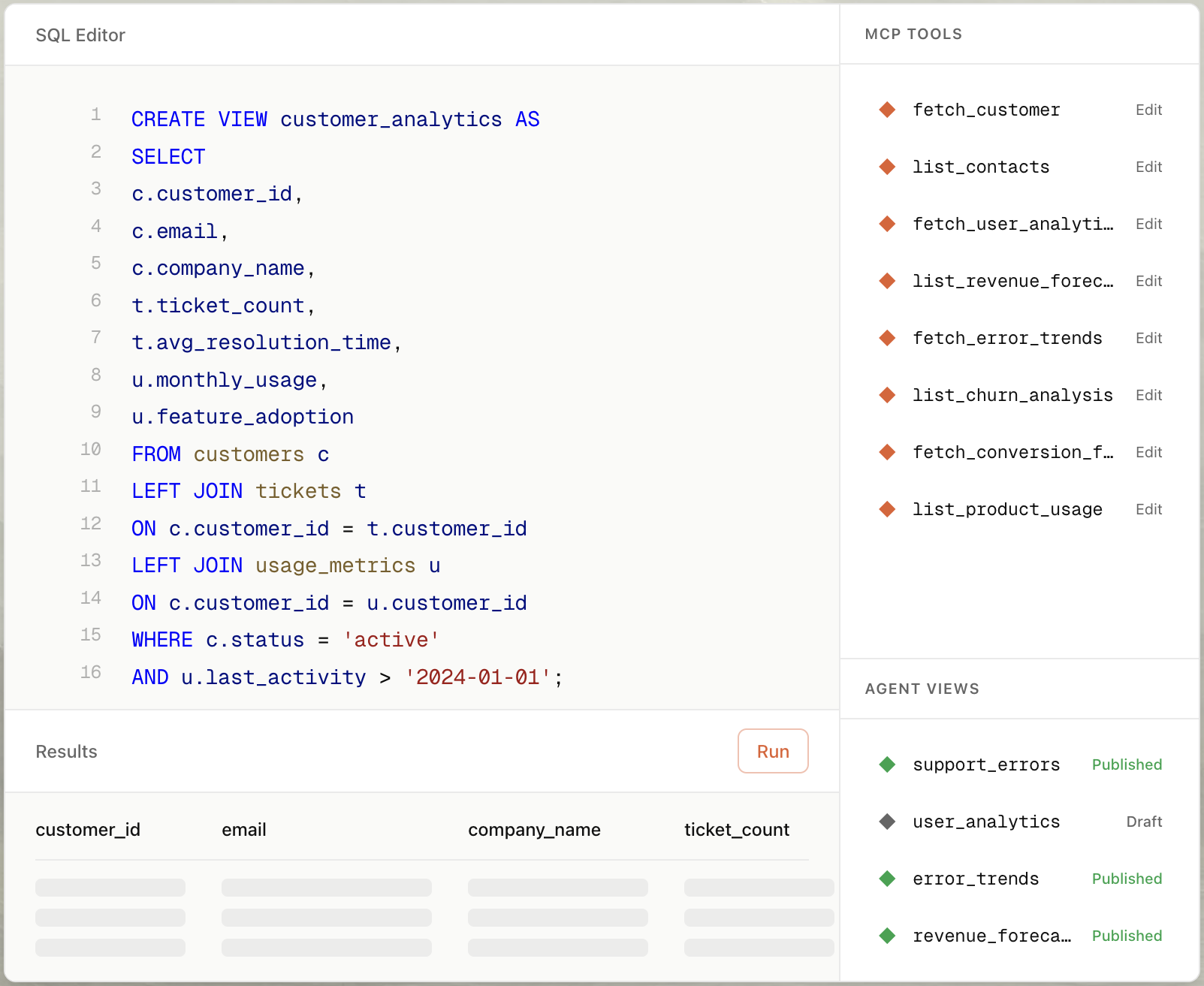
This view surfaces only the tickets that need immediate attention.
Step 3: Auto-Build the MCP Tool
- Select your view (
urgent_tickets) in the right sidebar. - Click "Create MCP Tool" and choose "Create with AI".
- Type a prompt: "Create a tool that lists urgent tickets for a specific customer or organization."
- Pylar generates the tool configuration:
- Name:
get_urgent_tickets - Description: "Returns urgent and high-priority tickets for a given customer email or organization."
- Parameters:
customer_email(string),organization_name(string)
- Name:
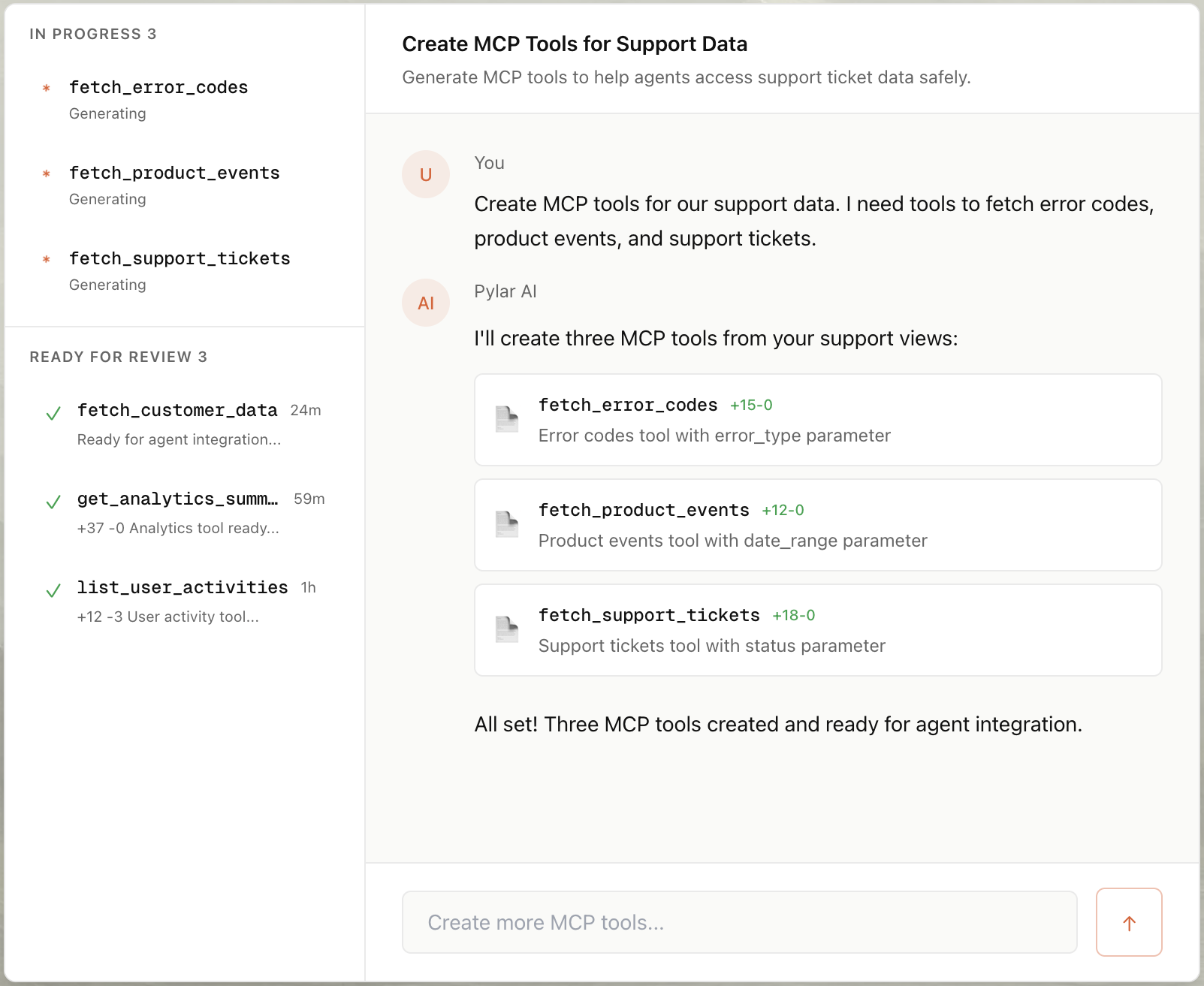
Step 4: Publish & Connect
- Click "Publish" in the right sidebar.
- Click "Generate Token".
- Copy your MCP HTTP Stream URL (
https://mcp.publish.pylar.ai/mcp) and Authorization Bearer Token.

Connect to Intercom Bot: You can now build a bot that helps your support team inside Intercom.
- Use Intercom's Custom Bot feature.
- Configure it to call Pylar's MCP endpoint via webhook.
- Now your team can ask: "Show me all urgent tickets from Acme Corp."
Advanced Use Cases for Zendesk Agents
1. Customer Health Dashboard
Goal: Give customer success managers instant visibility into support activity for their accounts.
- View: Join
ticketswithorganizationsand aggregate by status. - Tool Prompt: "Create a tool that summarizes ticket volume and average resolution time by organization."
- User Query: "How is support going for Acme Corp this month?"
2. Escalation Alert System
Goal: Automatically flag tickets that have been open too long or have low satisfaction scores.
- View: Filter tickets by
created_atand join withsatisfaction_ratings. - Tool Prompt: "Create a tool that finds tickets open for more than 48 hours with no response."
- User Query: "Which tickets are at risk of SLA breach?"
Conclusion
Zendesk is a powerful support platform, but giving AI agents access to ticket data has always required complex API integrations and careful handling of authentication. With Pylar, you can transform your Zendesk support data into an AI-ready resource in under 2 minutes—no coding required.
By connecting Pylar to your Zendesk account, creating sandboxed views that protect sensitive customer information, and auto-generating MCP tools with natural language, you unlock the full potential of your support data for AI agents while maintaining complete security and governance.
Whether you're building an organization health dashboard, an escalation alert system, or any other support-powered AI application, Pylar gives you the governance layer you need. Your views act as security boundaries, and with support for all standard and custom ticket fields, you can query your support data just like any SQL database.
Turn your Zendesk support data into an AI-ready resource. Start building intelligent support agents today.
Start building your Zendesk MCP server for free at pylar.ai.
